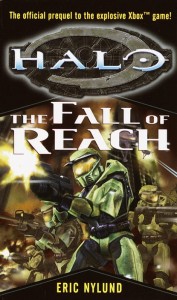Sometimes I feel like I have an amazing talent of finding or creating the most obscure tech issues ever. My latest headache started when my lovely wife bought me an Audio Technica 2020+ USB mic for Christmas. I was ecstatic. I hooked that baby up, and that’s when the problems began. After a lot of troubleshooting and sending it to Audio Technica for a warranty repair, I finally figured out the cause of the biggest issue that had been plaguing me. It was my own damn self.
I probably shouldn’t be so hard on myself. It was technically Auto Hotkey, but I only blame myself because I always try to find the most clever solution to every problem, and this was no exception. I set up an Auto Hotkey script to monitor and adjust the volume on my new mic, just like I had in the past with my Blue Snowball. The problem was, the script was doing something very strange with the volume. Instead of just adjusting the volume, it was also adjusting the balance of the mic. Yes, so every time I turned the volume up, it would also shift my recording to the right channel, and when turning the volume down, it would shift to the left channel. Absolutely bizarre!
To make matters worse, there is no way to see or change the balance settings for a mic in WIndows 10. To be honest, this was not surprising at all to me. That’s where Power Mixer comes into play.
Power Mixer
Power Mixer from Actual Solutions is a software volume mixer for Windows that gives you way more control over your sound devices. You can easily see the volume and balance of every device and application that is hooked into the OS. With one click, you can also enable or disable devices, which is much handier than attempting the same task in Windows.
Beyond simply giving you control over every aspect of your system’s audio, Power Mixer also allows you to monitor the sound going over each channel with VU and PPM meters. This is really handy if you need to be able to mix multiple channels and you want to keep an eye on your levels.
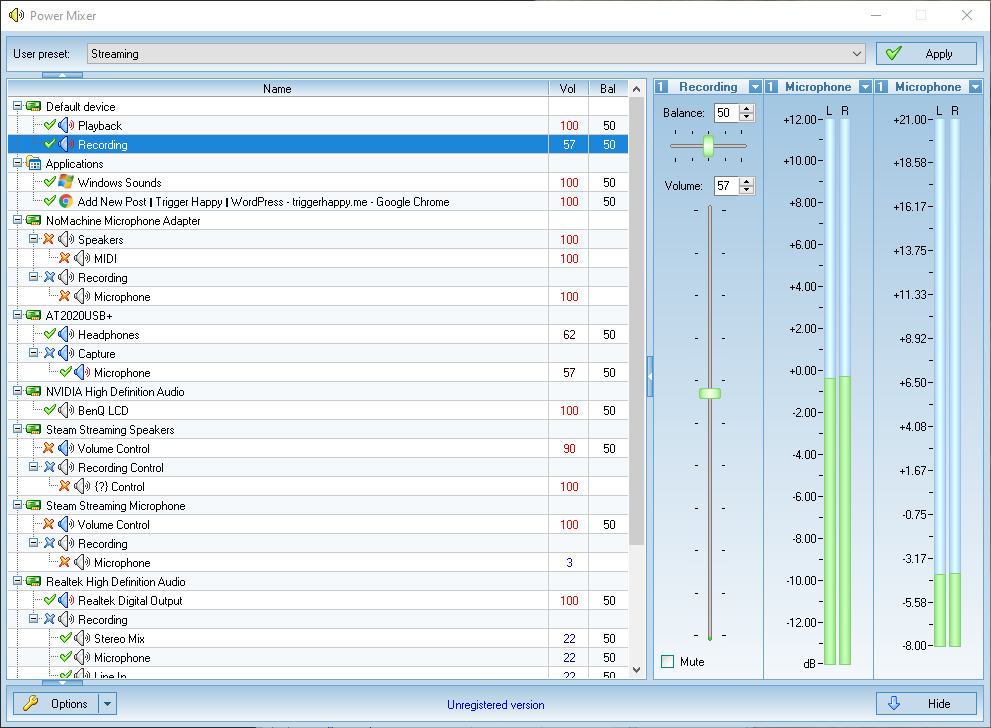
You can also assign hotkeys in Power Mixer to adjust volume, balance, and mute devices or other channels. Unfortunately, it only adjusts by increments of 20 though, so you’ll still need to pull up the mixer itself to do fine tuning. However, this fixed the problem I created when I was using Auto Hotkey to adjust my recording volume. No more balance shift when I touch my volume hotkeys!
Probably my favorite feature is the ability to define presets. You can set up presets for specific tasks, like gaming, working, streaming, etc. and switch between them. There doesn’t seem to be a way to quickly save a preset though, so you’ll have to pull up the preset screen to adjust any settings you’ve changed in the preset in order to make them permanent. That’s a little awkward, but once you set things up how you like them, you probably won’t be messing with that much anyway.
VolumeLock
Actual Software also has a solution for another audio pet peeve of mine. Don’t you hate it when Skype or some other voice chat software thinks it’s being smart by adjusting the input volume of your mic? When using a quality mic, it’s capable of picking up a lot of background noise if you’re not careful, and Skype and the like are notorious for thinking background noise, like a TV or children talking in the background, are important sound bits. As a result, they crank the input volume way up to pick up that background chatter, and then the next time you actually talk, you’re loud enough to blow out your friends’ speakers and eardrums. And even if you tell the offending program to not adjust the input volume, something inevitably does. So why not just prevent it entirely?
VolumeLock does just that. You set your levels where you want them, lock them independently, then forget it. For example, you can lock your input balance but leave your volume unlocked so that nothing will mess with your balance, but you can still adjust your volume from other programs. It has presets, just like Power Mixer, and hotkeys to jump to your different presets. All very good… in theory.
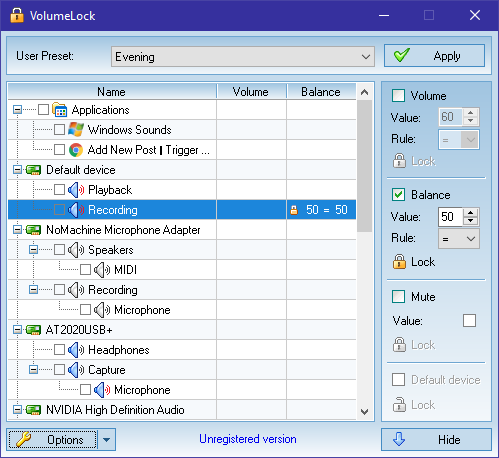
My issues with VolumeLock are a bit frustrating. It works great if all you want to do is lock your levels and set up presets. The problem is that it actually works against Power Mixer. You’d think these two applications should be combined or at least make them work together. Maybe set an exception for Power Mixer so that any other programs are prevented from adjusting your levels except for Power Mixer. Alas, that is not an option, so if you lock something in VolumeLock, it is the end-all be-all. You’re stuck going into VolumeLock to adjust and re-lock your levels.
The Verdict
While these applications have some glaring issues, I can definitely recommend Power Mixer at least. It’s very powerful and it is the best low-cost mixer I’ve been able to find. VolumeLock has great potential, but without better integration with Power Mixer, it really works against the best features of Power Mixer. This is unfortunate since they’re clearly developed by the same small developer, and even have some of the same features and appearance.
Disclaimer: I have written this review based on a 14-day trial of both applications with the assumption that I can acquire a 50% discount on the full license.