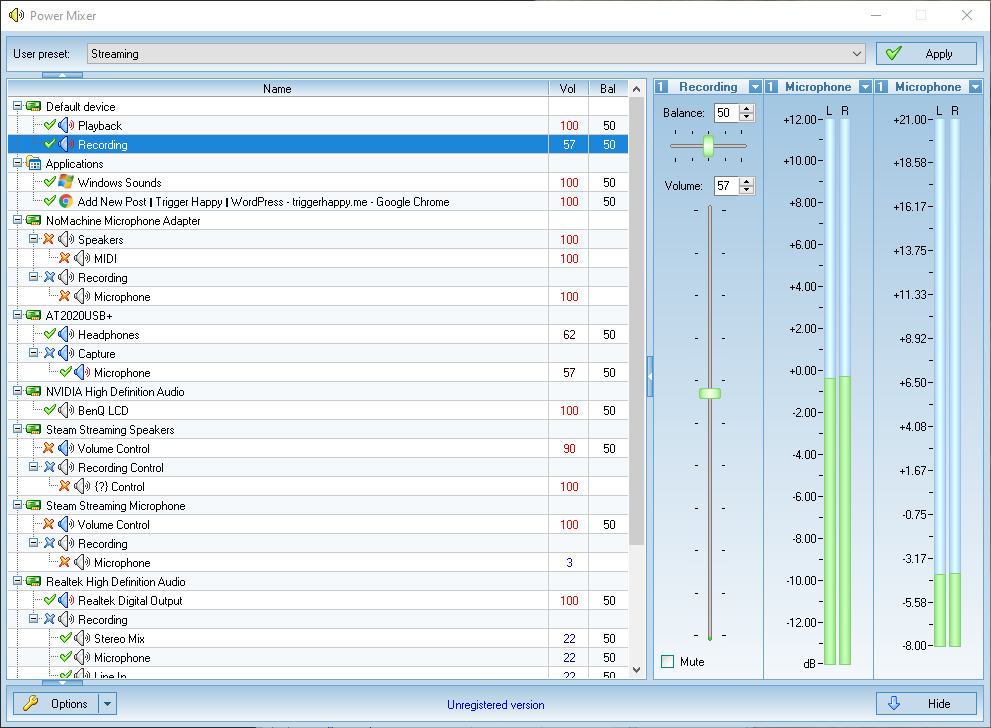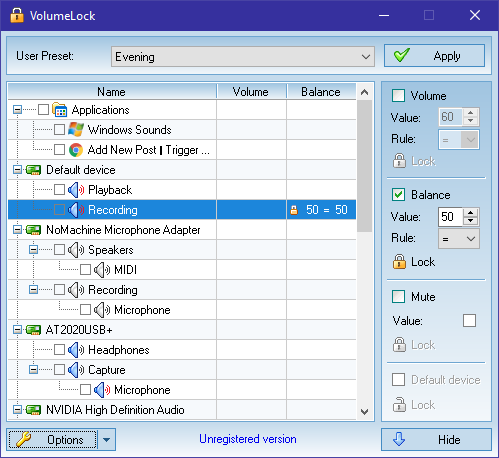I’ve been on Xbox Live for 9 years, and generally I’ve been pretty happy with it, despite some weird issues on occasion. The last few years we’ve subscribed to Xbox Live Family where we get 4 gold accounts for $100. That’s an incredible savings. Unfortunately, Microsoft discontinued that subscription level after about two years of minimally supporting it. Everyone I know has complained about how the family accounts are set up. It’s not a big issue for me since my wife is fine with me controlling/managing everything. For other families, it’s frustrating because only one account is the “parent” and others are locked down “child” accounts. It really hasn’t been a problem for me, until today.
The Problem
This morning, my girls wanted to play Kinect Party together, so I fired up the Xbox and tried to sign in under Emma’s account. It acted like I’d never signed in as her before and prompted for credentials. In the past, it had always accepted my account credentials for logging them in. Well that must have changed and I didn’t know her credentials. I skipped logging in and let them play. Then I went to my office and tried the same thing on my Xbox. I ended up resetting her password and that worked just fine.
If you’re having this problem with a child account, and don’t want to read all my ranting (I wouldn’t blame you), skip down to “The Solution” and save yourself some time.
THEN things got really interesting. Xbox said I had to add proofs. I’ve done this on my account and my wife’s, so whatever, punched in my digits, got a text message with the code, entered the code, done… right?
Nope, now I need to verify that proof by checking my email and clicking the link. *Groan* alright, whatever *click*.
Now I need to log in as Emma again. Alright, I’m in.
Now Emma needs her parents’ permission. She can either have an email sent or have her parent come to the PC. I’m already here, let’s do this.
Parent, log in. FOR FUCK’S SAKE. Ok, I’m in.
[paraphrase]Hey Eric, we know you’ve been an Xbox Live subscriber for 9 years, have a credit card on file, you’ve used that credit card dozens of times on our service, we’ve verified your identity and age numerous times, but we’re going to charge you 50 cents (don’t worry PART of it is going to charity… we won’t tell you WHICH charity) just to verify your age…[/paraphrase]
…
WHAT IN THE MOTHERFUCKING HELL?
At this point I’m on the verge of losing my shit, but I figured I can either contact support and give them an earful, or just deal with the 50 cent charge and get it over with. It’s only 50 cents, not that big of a deal, but still, it’s utter nonsense and I shouldn’t have to jump through all these hoops.
*Deep breath* ok, here’s my credit card number. Oh look, you’ve already filled in my address and phone number. Gosh, I guess you guys really do know me, so WHY AM I STILL DOING THIS? (And no, it wasn’t my browser filling it in)
*Submit*
We’re unable to complete your request
Microsoft account is experiencing technical problems. Please try again later.
Shit has been lost, folks.
They don’t even apologize for being incompetent. If it had said “We’re sorry…” I might not have been quite so mad. Ok, that’s a lie.
The Support Call
Ok, contact support time. They conveniently provided a link under the error, so I followed the link and filled in a support request. Here’s what I said:
When I attempt to verify my age using a credit card, it says “We’re unable to complete your request
Microsoft account is experiencing technical problems. Please try again later.
All I’m trying to do is log in to my two daughters’ Xbox Live accounts on our Xbox (their profiles are already on this Xbox). It’s telling me to add proofs, so I add my phone number, I get a text message with a code, enter it on the Xbox, then it tells me I have to verify that by checking my email. So I click the link you sent to my email, it tells me to log in to my kid’s account. Then it tells me (well, my kid) that she needs her parents permission. So I have to log back into the site with my credentials and for some reason I need to verify my age even though I’ve been an Xbox Live subscriber for 9 years and I’ve used credit cards on Xbox Live (and other Microsoft sites) many times before.
FOR SOME STUPID REASON YOUR SITE STILL REQUIRES THAT IT CHARGES ME 50 CENTS TO VERIFY MY AGE?!?!? You know who I am, you’ve verified my identity and age before. Why do I need to do it again in order to add proofs to my daughters’ accounts? Why is this process so much of a pain in the ass? Why doesn’t your credit card processing system work? Why do I need to pay 50 cents to do this?
This is why people complain about your service, don’t trust you, and leave you in favor of competitors. You make everything so god damned complicated and impossible. Like I said, I’ve been a subscriber for 9 years, and I’ve had to deal with a lot of ridiculous issues like this. I’m a very tech-savvy person, so these issues usually aren’t a big problem for me, but I can only wonder what the average user must go through, and how many of them GIVE UP because they get so frustrated with your policies and other nonsense (like me, right now).
Anyway, if you could help with the credit card issue, I’d appreciate it.
I’m so tired of big companies doing this BS. I appreciate that they take security seriously and encourage you to use two factor security and all that, but this is ridiculous. Microsoft has the ability to make this process as streamlined as possible, yet it requires all sorts of logging in/out, checking email, clicking links, verifying a dozen things we’ve already verified. It’s too much. The average user will not put up with this much nonsense. They’re going to give up, tell their kid they can’t use their profile anymore, or create a new profile. Both options heavily degrade the user’s experience to the point that they’ll start looking elsewhere for entertainment. Microsoft, and other companies (they’re not the only offenders), need to get their heads out of their asses and fix this.
Oh, it gets better. While typing this post, I got a response from support:
Dear Eric Murphy,
Thank you for contacting Windows Live Hotmail Plus Billing Support. [Wow, is that who I contacted? That’s quite the name. -EM]
We sincerely apologize for the inconvenience you encountered in trying to complete the age verification process. To further assist you in getting an accurate resolution to this issue, We need to direct you to www.answers.microsoft.com where you will be given a step by step direction by a Moderator. You can also use our xbox chat support at http://support.xbox.com/en-US/contact-us?xr=footnav.
You can also try the following links:
1. http://answers.microsoft.com/en-us/Search/Search?SearchTerm=live+age+verification&CurrentScope.ForumName=&CurrentScope.Filter=&askingquestion=False
2. http://answers.microsoft.com/en-us/windowslive/forum/liveid-signin/how-do-i-change-the-dob-for-a-child-account/9e202b21-8b9a-4ed2-92d4-2014a2dbe0ea
To further explain why Microsoft charge you when creating an account for a child in compliance to Children’s Online Privacy Protection Act (COPPA), please visit our website at http://windows.microsoft.com/en-US/windows-live/family-safety-why-does.
Windows Live Hotmail Plus Billing Support do not have any fix for Windows Live Age verification. Rest assured that we value your feedback and whatever issues our customers encounter online will be fixed.
Sincerely,
Wianne
Windows Live Hotmail Plus Billing Support
The two links given are amusing. The first one is a huge list of posts on their answers forums from people experiencing the same issues with the credit card system. The second explains why this step is needed and provides alternate methods for verifying your age. They are… wait for it… FAX, or MAIL. That’s snail mail, not email. As in put your sensitive info (photocopy of your driver’s license) in an envelope, write the address on it, slap a stamp on it, drop it in a mailbox and wait a couple weeks for it to be delivered and processed. Granted, this is probably due to COPPA, but it’s still a load of crap. Microsoft, how about you fix your damn credit card processing so I don’t need to deal with this?
At this point, I think it’s ridiculous that customer service is sending me to a different division of support to handle this, and they’re not even passing the torch. They’re just saying “not our problem, ask these guys” and sending me on my way. No, Microsoft, no. This is not service, this is lazy.
Since I’ve never liked answers.microsoft.com for dealing with this type of thing, I started an Xbox chat support session. I was connected to Francis and he was very helpful. I had to explain the issues twice to him but I think part of it was me not quite understanding that I shouldn’t have had to go through any of this nonsense to begin with. He said child accounts don’t need to set up proofs since you log in with the parent’s account credentials (see, I knew that didn’t seem right).
The Solution
The solution Francis provided seemed absurd at first. He told me to delete MY profile (the parent of the child accounts), download the parent profile again, and then the child accounts should log in without the prompts to add proofs.
Well dagnabbit, it worked. Emma’s profile logged in instantly using my credentials. Then I downloaded Payton’s profile and it logged in instantly. Cool. Then I tried the same thing on my other Xbox. I didn’t have as much luck there. I deleted/re-downloaded my account, but still had the same problem with the child accounts. I deleted and re-downloaded the child accounts, same problem. Then I deleted and re-downloaded my account AGAIN, and suddenly stuff started working again. I still had a weird problem with Payton’s account, but turning off/on the Xbox solved that. Might have been a fluke connection problem or something.
Closing
Anyway, after all is said and done, both accounts are able to log in to the Xbox, but if they ever need to do anything on a different Microsoft website, I imagine I’ll still need to verify my age and give them access. I can’t believe it’s 2013 and the internet/technology is STILL such a clusterfuck when it comes to credentials, parental controls, and credit card transaction processing. I can’t believe I wasted four hours on a Saturday to get my girls signed in to Xbox Live. I’m just glad I opted to contact Xbox support and that Francis knows his shit. I guess Xbox caused the problem to begin with, but at least they were able to identify the issue and correct it without too much hassle. This has been one incredibly frustrating experience.